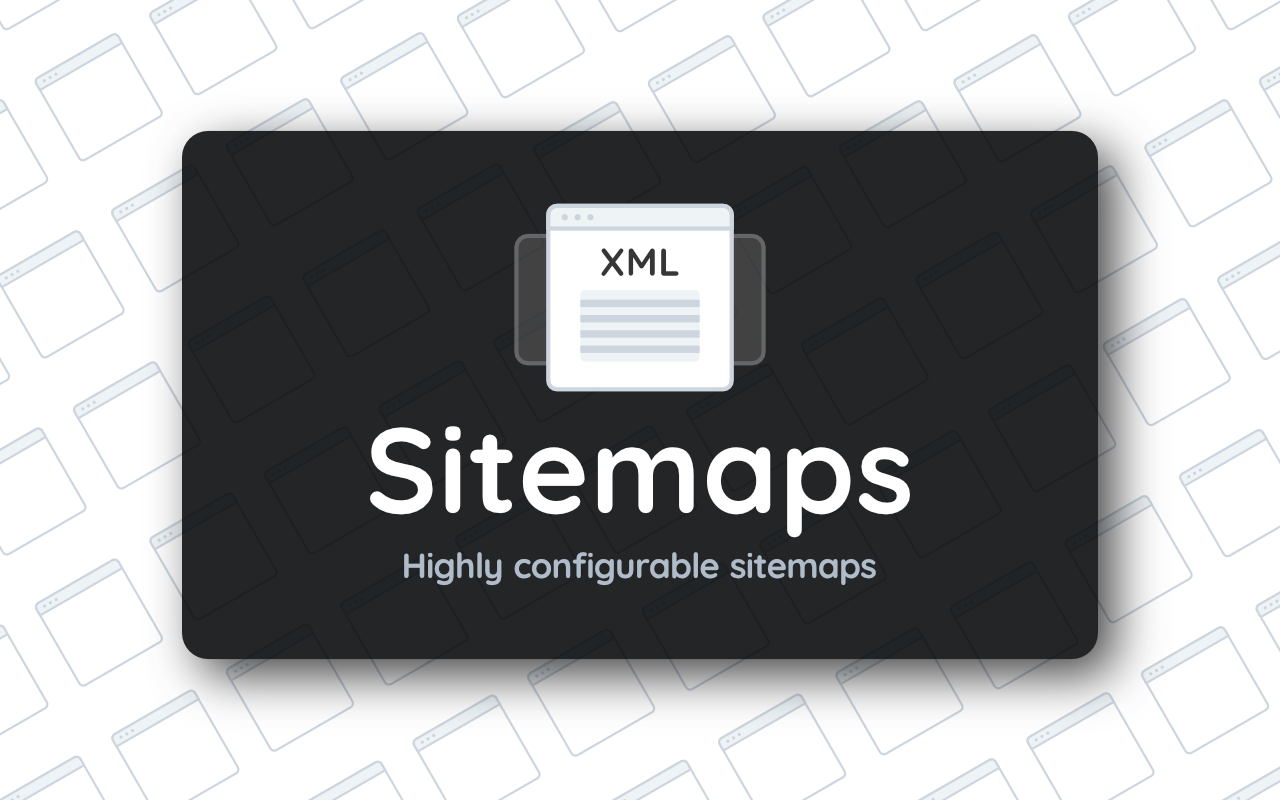Installing
- Unzip and place the
XMLSitemapsdirectory into your/site/addonsfolder. - Done.
Configuration
To configure XML Sitemaps, head to Control Panel > Addons > XML Sitemaps > Settings.
XML Sitemaps has sensible defaults set, but you'll still need to configure which Collections and Taxonomies you want Sitemaps for. By default, only the Page sitemap is enabled.
URL Settings
The default URL formats will look familiar if you're migrating from a WordPress site that relied on Yoast for sitemaps, but you don't need to stick to them.
The following URLs are customizable:
-
Sitemap Index URL
No limits here, you can set it to anything you like.
-
Single Sitemap URL Format
You can change the format, but single Sitemap URLs must contain {alias} and {page} placeholders. The {alias} will be the name of the Sitemap, and {page} will be the page number, should your Sitemap exceed the max entries one Sitemap can hold (which is configurable).
Aliases are better explained in the Sitemaps section.
The Append Trailing Slash To URLs setting dictates whether or not the URLs of items within a Sitemap have a trailing slash. It defaults to off.
Pagination Settings
-
Max Entries Per Sitemap
Individual Sitemaps cannot contain more than 50,000 sitemaps, but it's common to limit Sitemaps to 1000 entries to keep them manageable.
-
Use Page Number If Only One Page
The default behavior is to use "post-sitemap.xml" until there are two pages, at which point they become "post-sitemap1.xml" and "post-sitemap2.xml". Toggling this to true will always use "post-sitemap1.xml", even if there's no second page.
Caching Settings
Generating the Sitemap each time it's requested would be absolutely mental - especially on larger sites. With the Caching settings, you can set how long generated Sitemaps stay cached, and when to clear those caches.
-
Sitemap Cache Length
The maximum amount of time a Sitemap can live in the cache before it's regenerated. Note that the whole Statamic file cache (including Sitemaps) is cleared whenever you save Addon settings through the CP.
-
Flush Cache On Content Save
When true, XML Sitemaps will listen out for any Save actions, and clear out any Sitemaps associated with that piece of content.
Sitemap Settings
Every sitemap you add to the XML Sitemaps config can (and should) be given an alias. This alias will be used in place of the Collection or Taxonomy handle. The purpose behind Aliases are to minimize the amount of 301 redirections required when migrating to Statamic from another CMS.
If you're migrating from WordPress where you used Yoast, you might, for example, benefit from giving your "Articles" Collection an alias like "Post". The Sitemap URL then becomes
post-sitemap.xmlrather thanarticles-sitemap.xml.
When you add any Sitemap to the config, you should provide an Alias for it. If you fail to do so, XML Sitemaps will fallback to the handle - but it can lead to some headaches if there any collisions.
Adding a Collection Sitemap is easy - click the Add Collection Sitemap button, pick a collection and assign it an alias. Done.
When adding a Taxonomy sitemap, you'll have to manually enter the Taxonomy handle. Statamic doesn't have a Taxonomy picker field available at the time of writing.
FAQ
-
I added a Sitemap and it isn't showing, what's up?
Sitemaps need to contain some entries and have a valid route configured before they'll be generated.
-
A Taxonomy Sitemap's cache didn't clear when I updated an Entry that belongs to it?
Make sure your Taxonomy field is under the key
taxonomies, otherwise no magic happens behind the scenes to link them. See here for more information.