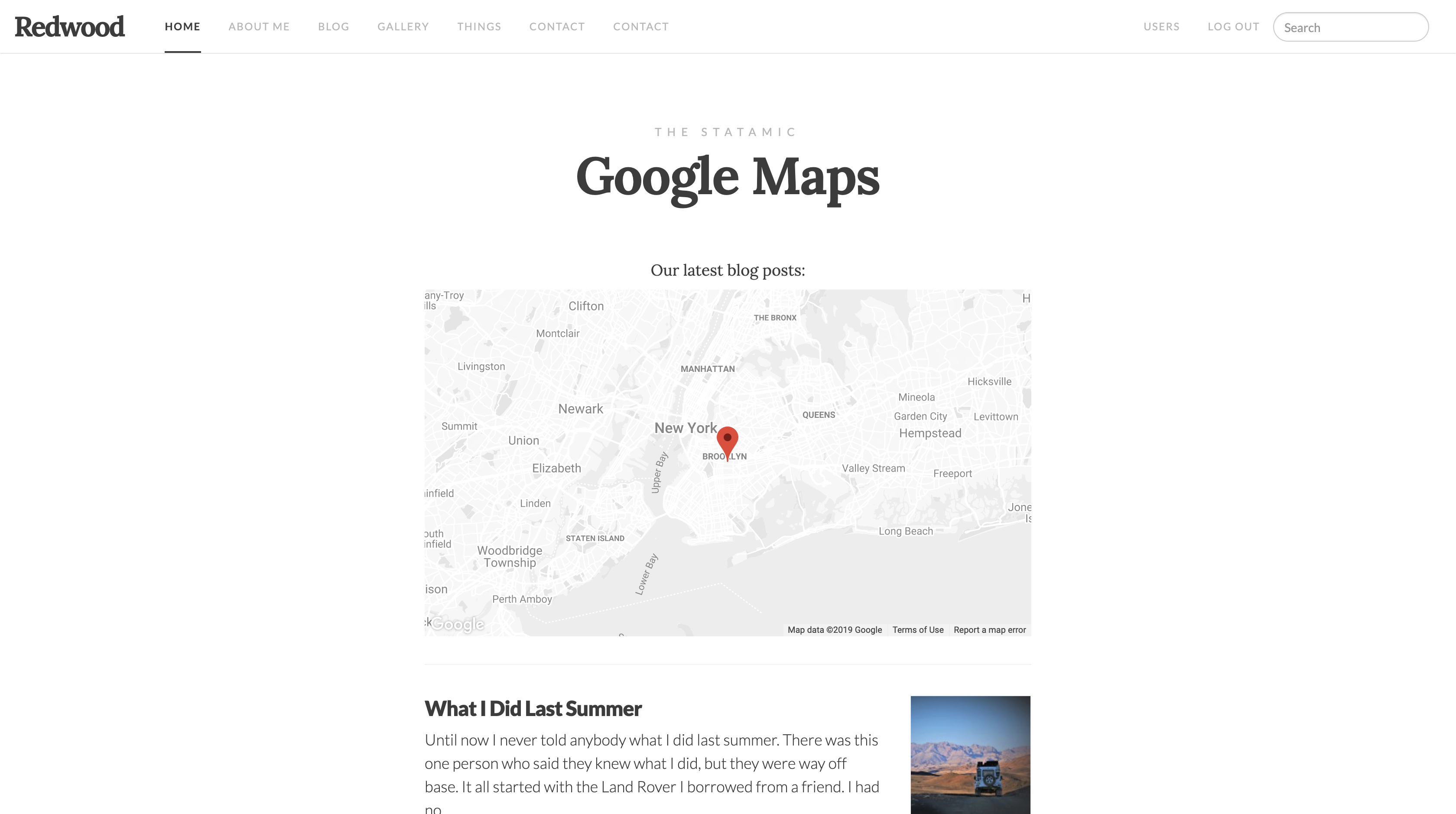Maps on your website don't have to be boring 😎
Use Advanced Maps and embed a beautiful 💖 Maps on your website. Supports Google Maps and Mapbox 🙌.
Config after installation:
- Depending on which map provider you want to use, follow
Google Maps setuporMapbox setup(described below). - Render
{{ advanced_maps }}among other<script />tags on your page - Create a new Fieldset. Add
AdvancedMapsfield into it. - Remember your
Field Variable. It's your map's name and you need this in next steps. - Create a page that uses your newly created Fieldset.
- Customize a map to your preferences.
- Render your map like this:
{{ your_map_name | advanced_maps }}.
Google Maps setup
- Provide Google API key in addon settings. How do I get my API key?
- In Google Cloud Platform Console enable
Maps Javascript APIandGeocoding API - ⚠️ Note: usage of this addon most likely will generate some cost in Google Cloud Platform. Make sure you know their pricing plans before continuing.
Mapbox setup
- From your Mapbox account copy Access token and paste it into the addon settings.
Customizing a theme 🎨
- Go to Snazzy Maps
- Pick a color pallete you like
- Paste the
JAVASCRIPT STYLE ARRAYinto theStylestexarea. The text you paste should start with[character and end with].
Mapbox
- Go to Mapbox Studio
- Create a style you like
- Click
shareat the top right - Copy
Your style URLand paste it into theStylesinput.
Feeling stucked? Hit me up on [email protected], we'll jump on a Hangout call and figure it out together. I'd love to hear your feedback and suggestions as well.