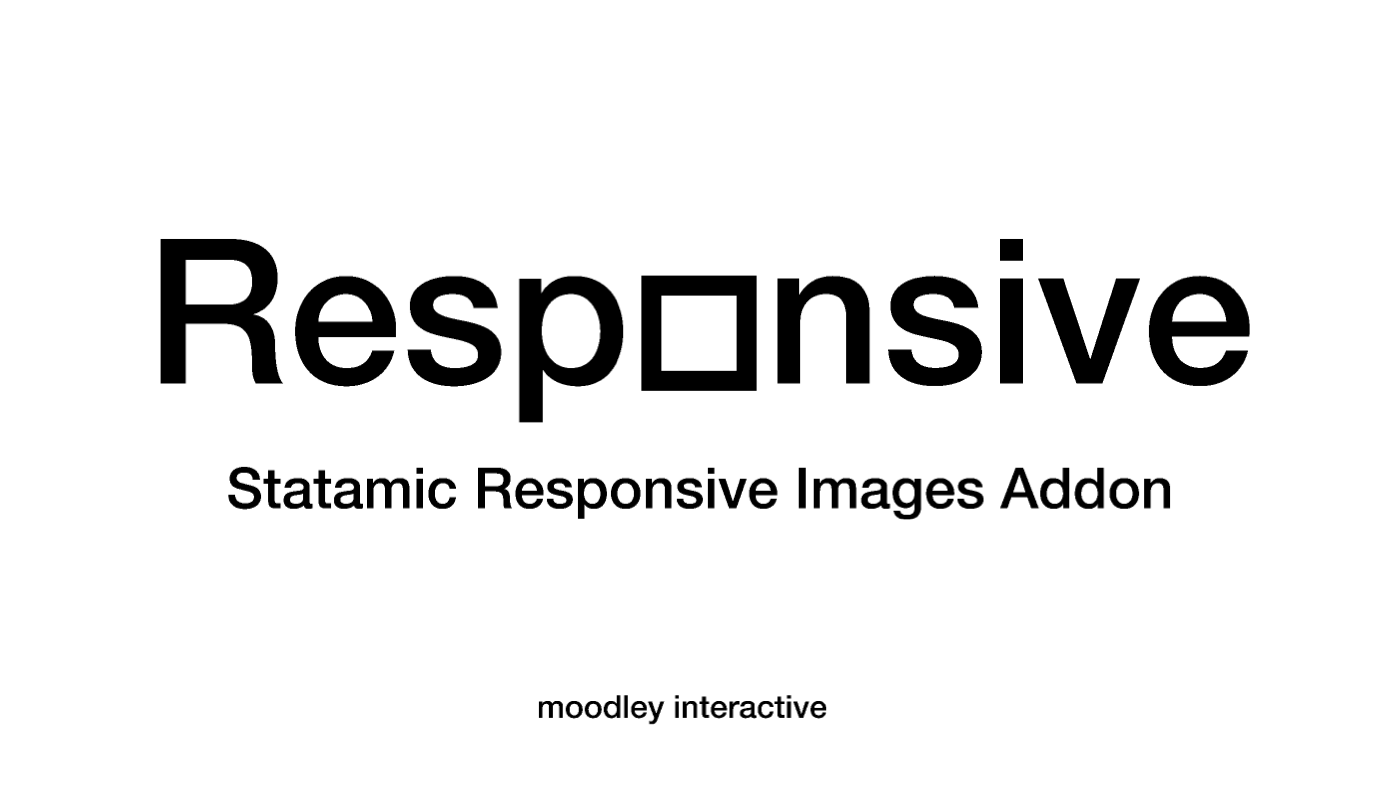
moodley interactive - Responsive image Statamic addon
Demo: https://responsive-image-demo.moodley.dev/
Features
- Works with Glide and Imgix
- Generates
pictureelements with the correctsizesattribute, based on your pages grid system - Supports art directed images
- Supports aspect ratios
- Works with your existing assets, no custom fieldtype needed
- Displays a single color placeholder (muted dominant color) of the image
- Supports lazySizes
Motivation
The motivation was, that we needed a solution that works with Glide and Imgix in the first place. And all CPU heavy calculations, like fallback images (e.g.: dominant color placeholder), should not be done in runtime. Further we needed the sizes attribute to be calculated based on our grid system, to make this super easy, we used col_span as a parameter, just as you are used to from Tailwind.
Installation
Install via composer:
composer require mia/statamic-image-renderer
Publish the config:
php artisan vendor:publish --tag="statamic-image-renderer-config"
If you want to use the native browser-level lazy-loading, set lazy_loading to browser inside the config.
When using lazysizes add it to your site like this:
npm install lazysizesThen add it to your js file:
import lazySizes from 'lazysizes'Config
The published config can be found in config/statamic-image-renderer.php and you can set up the breakpoints, the image provider and the container size for your main content.
Placeholder
Placeholders are getting generated on upload. If you add the addon to an existing site, you can generate the placeholders for all assets already uploaded with a command. To to so run php please resp:generate.
Tag Usage
In all the examples the assets field is called image in the blueprint. Can be called anything, thats up to your fieldsets/blueprint.
All parameters can be mixed, however you have to make sure, that the ratio and col_span attributes have a corresponding breakpoint set up. You can't have md:ratio="4/3" and lg:col_span="4". The parameter col_span expects a ratio to be set up.
The col_span attribute is the most important one, as it tells the browser which size of the image it should load. So the {{ resp:image }} tag should never be used without it, or the loaded image size is based on the viewport width.
Basic Tag
{{ resp:image }}Provided Ratio
Outputs a 16/9 image on mobile and a 4/3 image on breakpoint lg and up.
{{ resp:image ratio="16/9" lg:ratio="4/3" }}Provided Col Span
Sets the correct size on mobile and desktop and takes the page grid in account. Make sure to set up the grid in your config file correctly.
12 Cols on mobile and 4 cols on desktop:
{{ resp:image col_span="12" lg:col_span="4" }}Set container to full width
This tells the tag, that this image is not in the page grid and is rather a fullscreen image.
{{ resp:image container_full_width="true" }}Crop to faces (only supported with imgix)
Crop to faces in the picture instead of the focalpoint or center.
{{ resp:image crop="faces" }}

