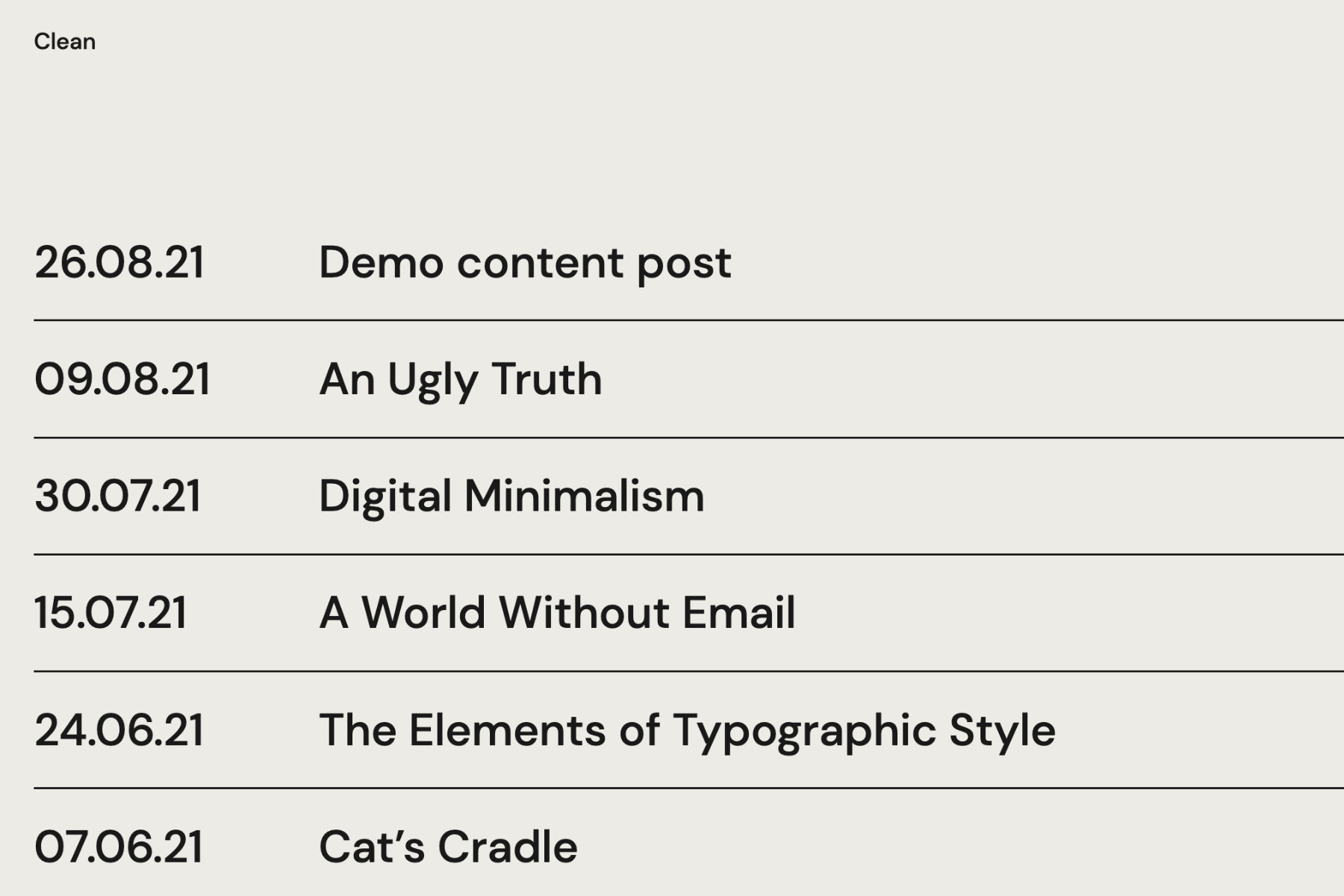Clean is a ready-to-go minimalist Statamic Starter Kit. Perfect for a small personal site or blog: drop your logo, add some content and you’re ready to deploy.
Everything to get the site running like the demo can be configured from the control panel, with no need to touch the underlying code.
Installation
To install Clean, follow the Starter Kit installation instructions. Note that you will need to be running Statamic 3.2+.
Installing into an existing site
php please starter-kit:install scruples-studio/cleanInstalling via the Statamic CLI Tool
If you have Statamic’s CLI Tool installed, you can create a new Statamic installation with the Clean Starter Kit in one line:
statamic new my-site scruples-studio/cleanConfiguring
If you make changes under-the-hood, be aware these may conflict with future updates to Clean. But if you’re doing that, you’re probably comfortable with keeping things up-to-date anyway 👍
Content
The Starter Kit has two Collections: Pages and Writing. Both Collections feature a similar content format using Statamic’s Bard editor, including:
- Standard text formatting (headings, bold, italic, lists, blockquotes, code, links, horizontal rules)
- Images block
- Video block
- Buttons block
All pages also feature an SEO section, where you can:
- Set the SEO page title
- Set the SEO page description
- Upload an open graph image
Pages
- Home page allows you to edit the page title and SEO information.
- About and Privacy are example standard text pages.
Writing
- This is where you add your blog posts
Globals
Options available under Globals.
Branding
In Globals > Branding, you can upload a logo image.
This will have the site name (from your .env file) as the alt and is set to a maximum of 3rem high. The height can be changed with custom CSS:
.logo img { height: 4rem;}If you don’t set a logo, the site uses the site name (from .env) displayed as text.
Custom CSS
Here you can add custom CSS to inject in your site’s <head>. Any CSS added here is inserted after the site’s main.css and custom.css files, so the code will take precedence.
See the Styling section below to dig deeper into your options for adding custom CSS.
Footer
Here you can add content to the two footer columns. The Link columns are optional: if you don’t add a link, the list item will be pure text (no a tag).
Options
Here you can:
- Upload your site’s favicon
- Change the pagination link text at the bottom of each article
SEO
This section allows you to set the default global:
Site Titlewhich appears in the page tab, e.g.Home | Site TitleOpen Graph Image– this can overwritten on individual pages by uploading a new SEO image
Scripts
This area lets you add scripts to two areas of your site:
- Head: within the
<head>element - Footer: Just before the closing
</body>element
Note that some scripts may require you to add a cookie banner, which would need to be added manually. For simple, privacy-focused analytics, we recommend Fathom (this link gives you $10 off your first bill and we receive a small commission).
Navigation
The site supports one navigation with the name Main. The menu is designed to be short: on mobile views, menu items wrap onto a new line if the menu is wider than the viewport.
RSS
Clean has a pre-configured RSS feed available at /feed.
Styling
The recommended method for adding custom CSS is through the /public/css/custom.css file. It’s also possible to add some inline CSS in Globals > Custom CSS.
Using one of these methods makes it easier to keep your starter kit up-to-date, especially if future releases affect the core SCSS/CSS files.
The :root CSS variables, allow you to make many site-wide changes through your custom.css file. For instance, you can change the background colour with:
:root { --color-bg: lightblue;}If you want to edit the core files, the kit includes an unminified public/css/main.css file.
Note, the site is built with standard CSS (roughly following MaintainableCSS principles), not Tailwind.