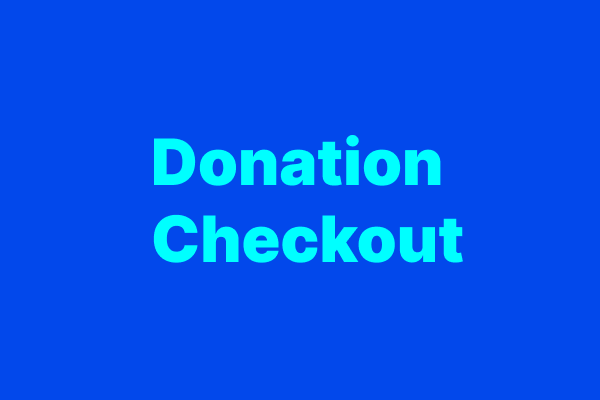Documentation
Stripe Configuration
Donation Checkout can handle both single and recurring donations. It uses Stripe Checkout to handle the payment process.
If you wish to create recurring donations, you will need to create a product in Stripe. You can do this by going to the Stripe dashboard and clicking on Products.
You can give the product any name you like - I use Donation personally. The product name will be vieweable in the
Stripe Checkout though, so make sure it's sensible. The price should be 1.00, as this is the price that will be used
as the multiplier for the donation amount and the billing period should be set as Monthly.
After you've created the product, you will need to copy the price ID. You can find this by clicking on the product and seeing the pricing section.
Statamic Configuration
You will need to add the following to your .env file:
STRIPE_SECRET_KEY=STRIPE_PUBLISHABLE_KEY=Installing Donation Checkout will add a donation-checkout.php folder to your config folder. You will need to add
stripe_price_plan_id and decide on the success urls for single and recurring donations.
Frontend Implementation
A donation requires a few parametersto be passed to Stripe:
- amount
- first name
- last name
- email address
- frequency (single or recurring)
Expected outcomes
Passing the correct parameters to the /donation-checkout/start endpoint will check for a Statamic user with the
submitted email address. If one doesn't exist, it will create one. It will then check for Stripe Customer ID against that user. If one doesn't exist, it will create one.
From there it will create the appropriate Stripe Checkout session and return the session ID to the frontend.
Here's an example of a form that makes use of Alpine.js to handle the donation process:
<!-- donation form start --><div x-data="donateForm"> <form class="bg-white shadow m-4 p-4 space-y-4 max-w-[600px]" @submit.prevent="makeDonation()" method="post"> <div> <button class="px-4 py-2 border-2 border border-gray-300" type="button" :class="{'font-semibold bg-blue-500 text-white border-blue-500 hover:border-blue-500': data.frequency === 'recurring' }" @click="data.frequency = 'recurring'"> Monthly </button> <button class="px-4 py-2 border-2 border border-gray-300" type="button" :class="{ 'font-semibold bg-blue-500 text-white border-blue-500 hover:border-blue-500': data.frequency === 'single' }" @click="data.frequency = 'single'"> One-off </button> </div> <p class="font-semibold">Choose a donation amount</p> <div class="flex items-start mt-4"> <template x-for="a in data.amounts"> <button x-text="`£ ${a}`" type="button" :class="{ 'bg-blue-500 text-white border-blue-500 hover:border-blue-500': data.amount === a }" @click="data.amount = a" class="font-semibold mr-4 last:mr-0 w-[100px] h-[100px] p-4 border-2 border-gray-100 hover:border-gray-300"></button> </template> </div> <label class="flex items-center space-x-4"> <span class="font-semibold">£</span> <input type="number" name="amount" id="amount" x-model="data.amount" required class="border p-2 w-full"> </label> <div class="grid grid-cols-2 gap-4"> <div> <label for="first_name" class="text-sm font-semibold block"> First Name </label> <input type="text" name="first_name" id="first_name" required class="border p-2 w-full" x-model="data.first_name" placeholder="John"> </div> <div> <label for="last_name" class="text-sm font-semibold block"> Last Name </label> <input type="text" name="last_name" id="last_name" x-model="data.last_name" required class="border p-2 w-full" placeholder="Doe"> </div> </div> <div> <label for="email" class="text-sm font-semibold block"> Email </label> <input type="email" name="email" id="email" class="border p-2 w-full" x-model="data.email" required </div> <div> <button class="font-semibold bg-blue-500 hover:bg-blue-400 transition ease-in-out p-4 text-white"> Donate </button> </div> </form></div><!-- /donation form -->document.addEventListener('alpine:init', () => { Alpine.data('donateForm', () => ({ data: { amount: 10, amounts: [5, 10, 50], frequency: 'recurring', first_name: '', last_name: '', email: '', }, makeDonation() { fetch('/donation-checkout/start', { method: 'POST', headers: { 'Content-Type': 'application/json' }, body: JSON.stringify(this.data) }) .then(r => r.json()) .then(data => window.location.href = data.url) .catch(error => console.log(error)) } }))})Breaking it down, the form has a few things going on: it has a button group to toggle frequency between single and
recurring. It has a button group to select the amount to donate, in addition to a number input that allows a manual override.
It has a text input to allow the user to enter their first name, last name and email address. These are all marked
as required fields and are validated in the POST request to /donation-checkout/start. If the request is
successful, it returns a Stripe Checkout session response which is converted to JSON and the url is used to redirect to Stripe Checkout.
If you want to use this implementation as is, be sure to have the script tags in the head of your layout template:
Of course, you could handle this in plain JavaScript, Vue, React or any other framework you prefer.